Step 1: Authorization in the Sandbox
To utilize the sandbox, navigate to the following link:
https://api.vault.sandbox.testessential.net/swagger-ui/index.html?urls.primaryName=White%20label#/
It is essential to select the White Label section.

Step 2: The process of registering a new customer
Before commencing work, it is necessary to obtain the access_token in order to further utilize the sandbox.
To do this, open the Sign up section.
Select POST /v2/mobile/signup and click Try it out.
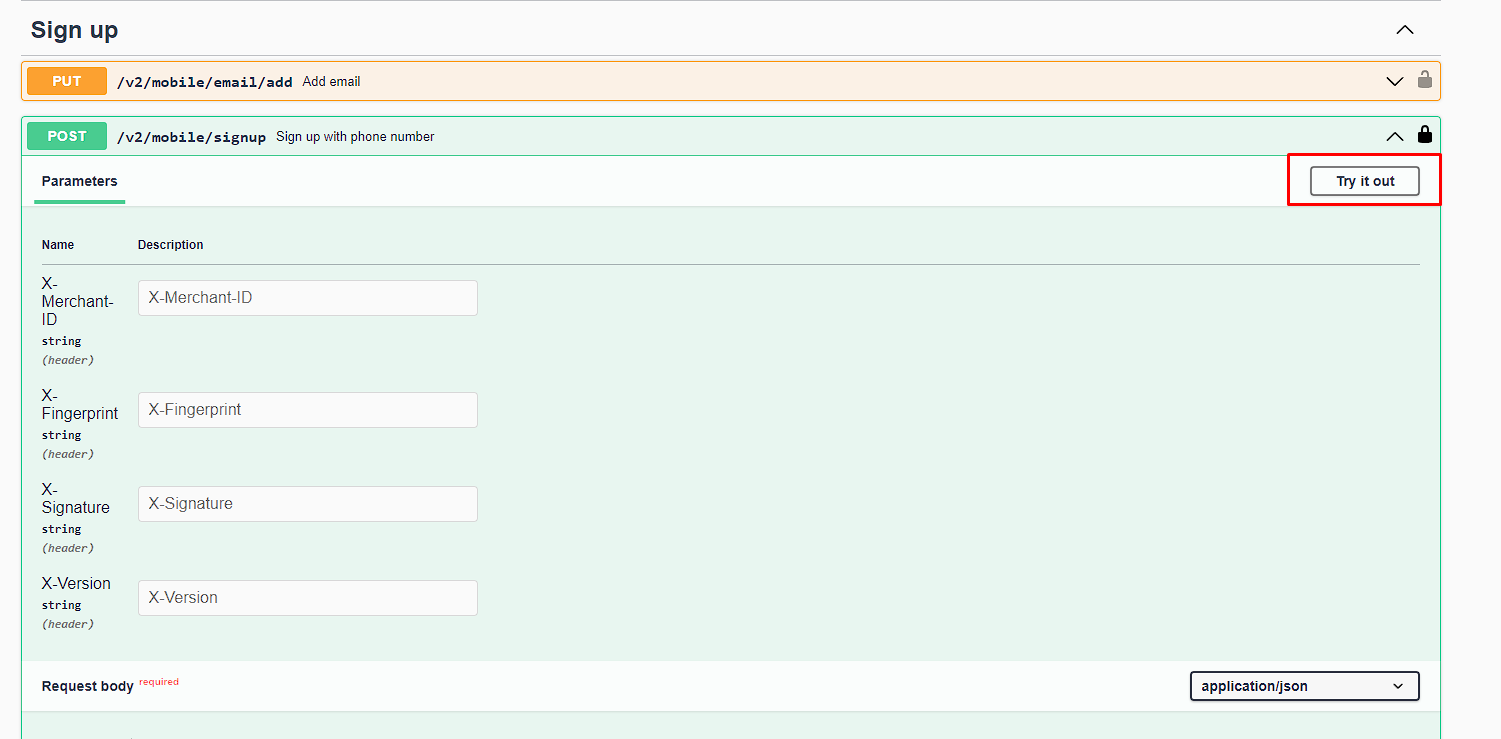
Then enter the following parameters and click theExecutebutton:Parameters:
- X-Merchant-ID: Use the X-Merchant-ID provided to you by your account manager.
- X-Version: 1.2
Request body:- phone: This is your existing phone number if it's already registered in the system, or a new phone number you want to use. (e.g. "+447871234567")
- password: This is your existing password if you already have an account, or a new password you want to set for your account. (e.g. "1234Qwerty")
Step 3: Phone number confirmation
After registering a new customer, it is necessary to confirm the phone number.
To do this, select POST /v2/mobile/phone/confirm, which is located in the same section and click Try it out.
Then enter the following parameters and click theExecutebutton:Parameters:
X-Merchant-ID: Use the X-Merchant-ID provided to you by your account manager.
Request body:
phone: The phone number provided during registration.
smsCode: 1234 (Use only this SMS code)
fingerprint: 1234444
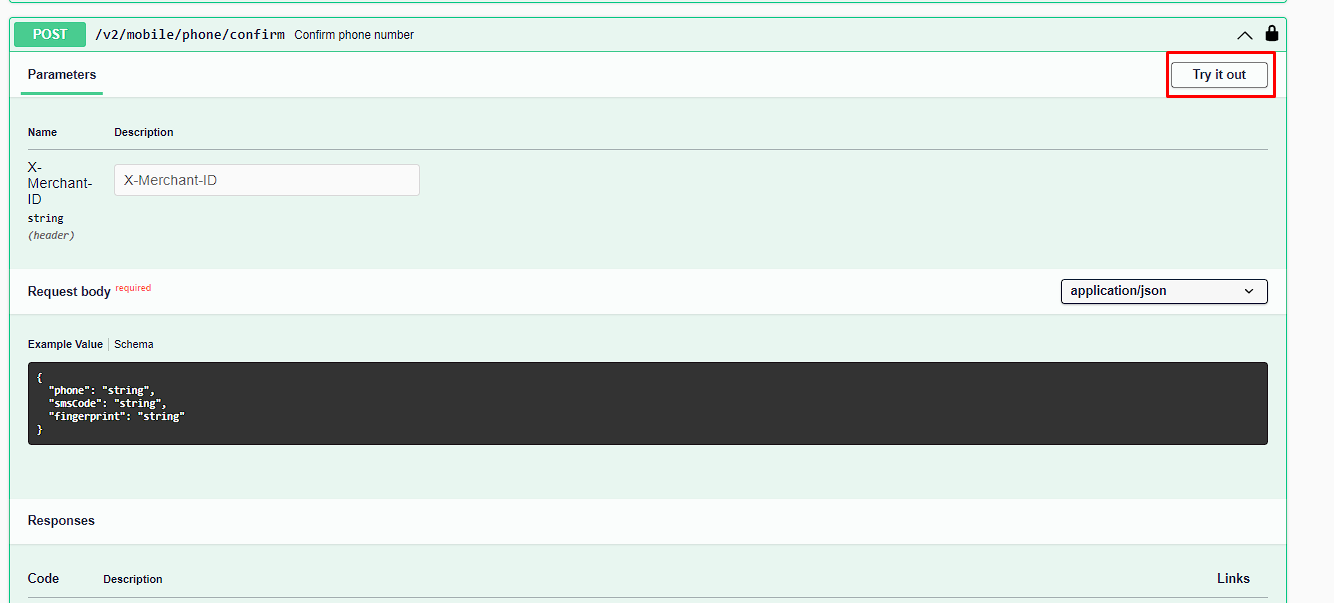
Upon completing the request, an response with a status of 200 will be received, containing a data block, including the access_token.
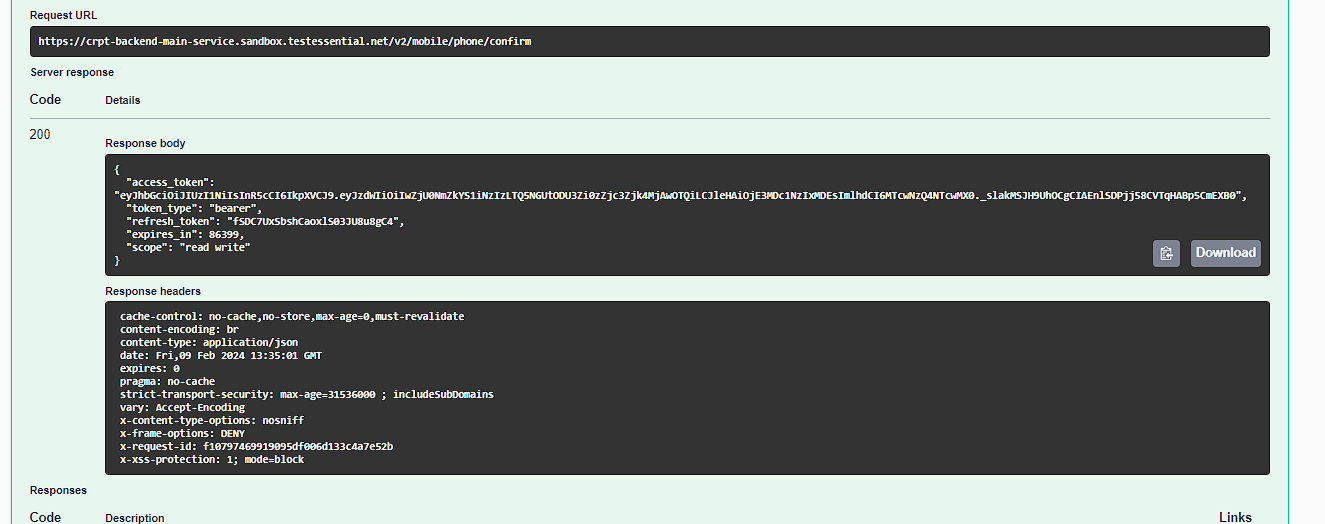
Step 4: Entering the access_token
Copy the obtained access_token and and press the Authorize button.
You will see the Available authorization window.
In the Value field, paste the copied access_token and click the Authorize button.
Step 5: Using the sandbox
Now, after inputting the access_token, access to all requests in the sandbox is available.
You can employ the available requests to test the API and interact with the sandbox.