Registration Process
This guide provides step-by-step instructions for the user registration process using the API.
Step 1. Signup New User
Endpoint:
POST /reg/v1/signup
This endpoint registers a new user by providing an email and password.
Headers:
| Name | Type | Required | Description |
|---|---|---|---|
partnerId | int32 | ✅ | Partner ID provided by the Key Account Manager. |
Body Parameters:
| Name | Type | Required | Description |
|---|---|---|---|
email | string | ✅ | Email address of the user. |
password | string | ✅ | Password for the new user account. |
Password Requirements
- Length 10 to 32 characters.
- Only Latin letters.
- Must contain at least 1 number.
- Must contain at least 1 symbol (e.g.,
!,@,#,$).- Must include at least 1 uppercase and 1 lowercase letter.
- A weak password (e.g., including
qwertyor12345combinations) will not be accepted.
Request Example:
{
"email": "[email protected]",
"password": "testPassword663!"
}Response Example:
{
"result": "ok"
}Optional Step. Verify Referral Code
Endpoint:
POST /reg/referral/code/validate
This endpoint validates referral code entered by the user.
Headers:
| Name | Type | Required | Description |
|---|---|---|---|
partnerId | int32 | ✅ | Partner ID provided by the Key Account Manager. |
Body Parameters:
| Name | Type | Required | Description |
|---|---|---|---|
referralCode | string | ✅ | Referral code applied during signup. |
Request Example:
{
"code": "string"
}Response Example:
{
"result": "string"
}Step 2. Confirm User Registration
Endpoint:
This endpoint confirms the signup process by verifying the email confirmation code, accepting terms and conditions, and completing user registration.
Headers:
| Name | Type | Required | Description |
|---|---|---|---|
partnerId | int32 | ✅ | Partner ID provided by the Key Account Manager. |
Body Parameters:
| Name | Type | Required | Description |
|---|---|---|---|
email | string | ✅ | Email address of the user. |
emailConfirmCode | string | ✅ | Email confirmation code sent to the user. |
password | string | ✅ | Password for the new user account. |
referralCode | string | ➖ | Referral code applied during signup. |
userType | string | ✅ | Defines the type of user registering. |
termsAndConditionsConfirmed | boolean | ✅ | Indicates whether the terms and conditions are accepted. |
termsAndConditionsVersion | int32 | ✅ | Version of the terms and conditions accepted. |
The latest version of Terms and Conditions can be retrieved by using GET /terms-and-conditions endpoint. Read Terms and Conditions before taking further steps in creating account.
Email Verification Code – API Rules
Code format:
- 6-digit numeric code;
- only numbers allowed.
Code expiry:
- valid for 5 minutes;
- expired codes cannot be used for verification.
Resend policy:
A new code can be requested once every 60 seconds by using POST /reg/v1/signup/confirm endpoint.
Verification attempts & account lock:
- users have 5 attempts to enter the correct code;
- after 5 failed attempts, the account is temporarily locked and user's forcibly logged out;
- to unlock the account user should contact the support team.
Request Example:
{
"email": "string",
"emailConfirmCode": "string",
"password": "string",
"referralCode": "string",
"termsAndConditionsConfirmed": true,
"termsAndConditionsVersion": 0,
"userType": "CUSTOMER"
}Response Example:
{
"access_token": "eyJraWQiOiI5YzU1OWEyMS03ZGM3LTRjNzgtYTBkMi03OWMxNGU1MjY5Yjki...",
"token_type": "Bearer",
"refresh_token": "eyJraWQiOiI5YzU1OWEyMS03ZGM3LTRjNzgtYTBkMi03OWMxNGU1MjY5Yjki...",
"scope": "accounts:create admin_users:edit admin_users:read",
"expires_in": 86400,
"user_id": "usr:5c7b8d05-ca2b-421c-8d97-9797e372e416"
}This response provides an access_token that should be used for authenticated requests.
Step 3. Proceed with SUMSUB Verification
To complete registration process, proceed with the SUMSUB verification. Learn more form SUMSUB KYC Guide.
Step 4. Purchase a Subscription
Once registration and verification steps are completed, the user should be offered to opt a subscription.
Subscriptions provide recurring access to services based on different tiers.
To integrate and manage subscriptions, refer to the full Subscription Guide.
Updated about 4 hours ago