SUMSUB KYC Verification — Basic Level
Accomplishing KYC is a mandatory process after registraion. Without it end-users will be restrained from using APP functionality.
Step 1. Initiate the Verification
To begin the verification process, call the endpoint to obtain an access token to launch the SUMSUB SDK.
POST /reg/v2/verification/sumsub/token/basic
Response Example:
{
"token": "string"
}
You can also customize the SDK's appearance. For mobile devices, you can adjust the colors directly in the SDK:
- iOS: Customization Guide
- Android: Customization Guide
Alternative Mobile SDKs: Customization Guide
- Web version: Web SDK Integration (we recommend using
customizationName = Vaultas an attribute in thewithConfparameter).
Once the SDK is launched, the verification process begins.
For more details, check the SUMSUB Web SDK documentation and Mobile SDK documentation.
Step 2. Proceed with the Verification
It is possible to switch devices while the verification process: e.g., you can initiate verification on computer and complete it on mobile phone at any time.
Step 2.1. Provide an identity document
Select the issuing country, type of your identity document and upload your document. Ensure the document is:
- scanned in a well-lit environment;
- free of reflections;
- not edited in any way.
Allow the App access to the camera in order to upload a photo of your document. Your browser must request permission to use your camera — click the "allow" button when prompted by your browser (usually in the upper-left corner). For mobile devices, you’ll be asked to allow camera access directly.
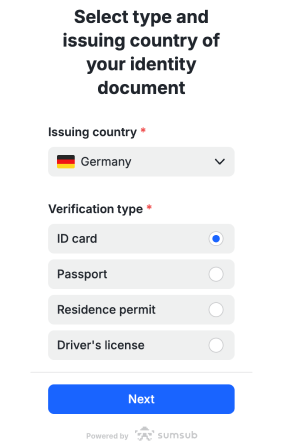
Step 2.2. Perform a Liveness Check
To verify that you are a real user (not a photo, video, mask, or deepfake):
- allow Camera Access — ensure your browser has permission to access your camera;
- prepare your camera and ensure your face is clearly visible in the frame;
- position yourself in a well-lit area;
- avoid covering your face: no hats, glasses, or masks are allowed.
Step 2.3 Verify your phone number
- Enter your phone number to receive a verification code via SMS.
- Input the received code to confirm your phone number.
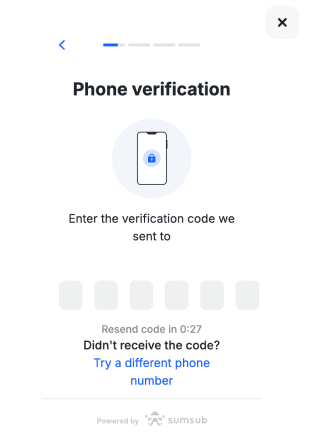
Step 2.4. Fill out the form
Enter the personal data required in it.
Step 3: Complete the Verification
On this step your documents will either be approved or rejected. If rejected, you can resubmit your documents after correcting issues.
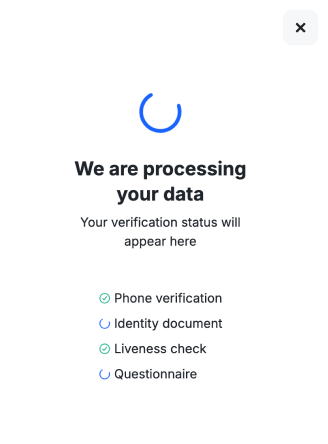
You can check the current status of KYC verification process by calling the Get Sumsub Verification Data endpoint.
Possible statuses
| Status | Description |
|---|---|
UNDEFINED | User has not submitted documents for KYC. |
IDENTITY_PENDING | Documents are under review by the partner. |
IDENTITY_DENIED | Verification rejected but the user can resubmit the documents after correcting the failed steps. |
IDENTITY_APPROVED | Verification is approved. |
SUPPORT | Final rejection of verification, resubmission is not possible. The user should contact support for clarification. |
Once the status changes to IDENTITY_APPROVED, you can proceed to the POA (Proof of Address) document upload step: SUMSUB KYC Verification — POA Level
Updated 24 days ago