Google Pay Card Setup Guide
Step 1: Open Google Pay Application
- Launch the Google Pay app on your device.
Step 2: Add Payment Method
-
Navigate to the Payments section and click + Payment Method.
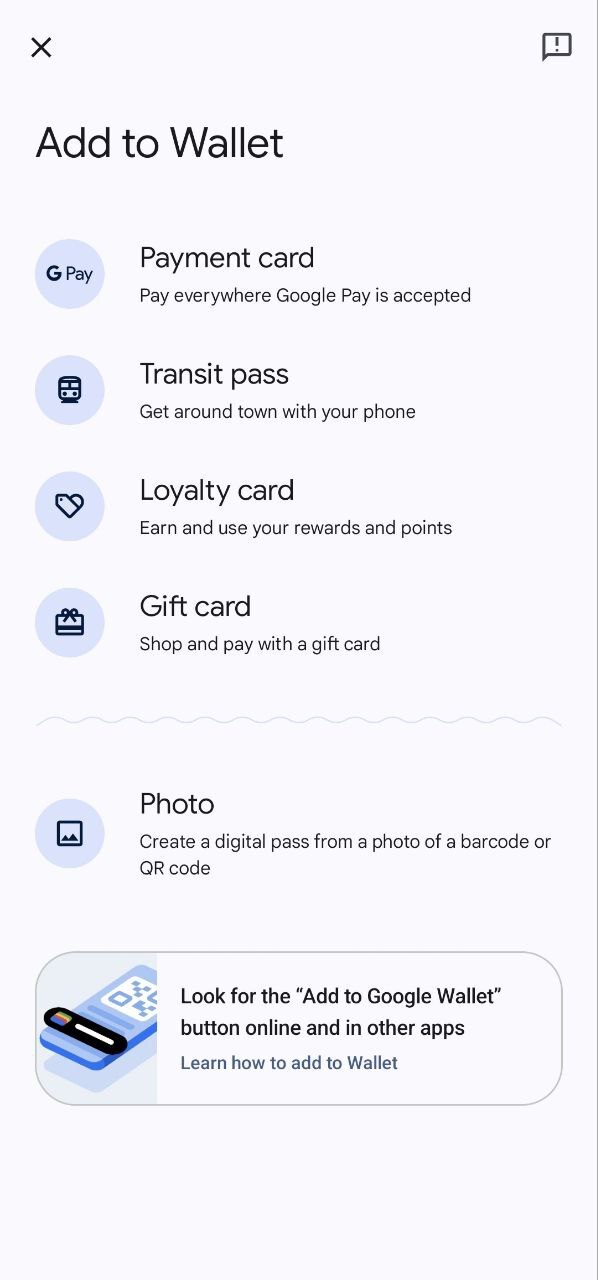
-
Select Debit or Credit Card.
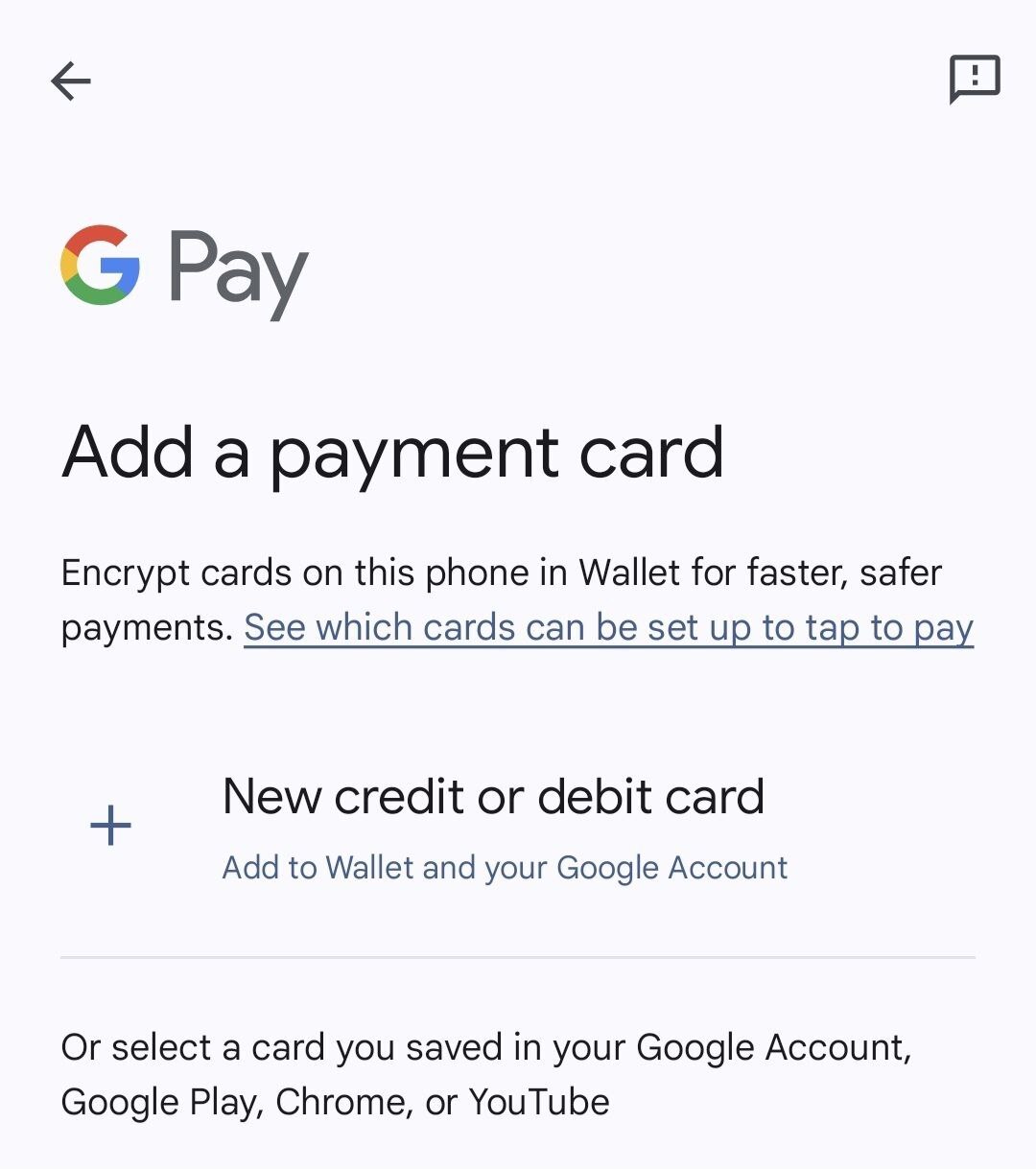
Step 3: Input Card Information
-
Scan or Enter Card Details:
- Scan the card using your device's camera for automatic input.
- If the scan fails, manually enter the following details:
- Card Number: The 16-digit number on the front of your card.
- Expiration Date: The month and year when your card expires.
- CVV: The 3-digit security code on the back of the card.
-
Verify the Information:
- Double-check all entered details for accuracy.
- Make sure the expiration date, card number, and CVV are correct before proceeding.
Step 4: Accept Terms & Complete Verification
-
Accept the terms of service.
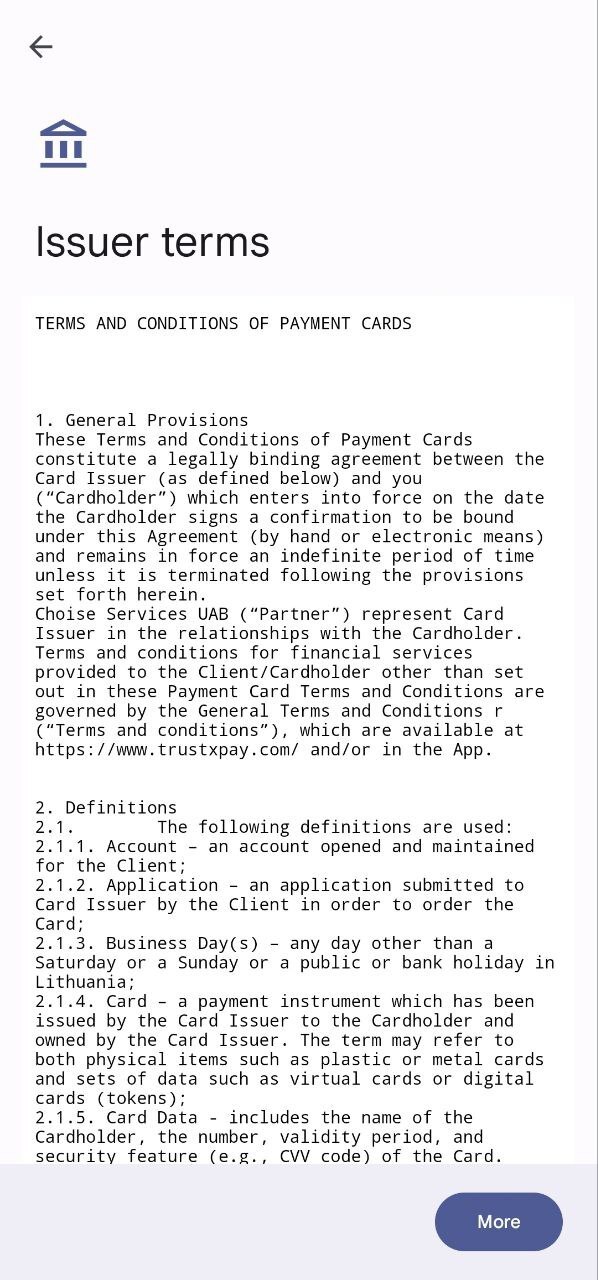
-
Verification Process:
- Complete the identity verification process, which may include:
- SMS Code: A verification code sent to your phone via text.
- Email Code: A verification code sent to your email.
- Biometric Authentication: Using Face ID, Touch ID, or another biometric method for secure verification.
- Complete the identity verification process, which may include:
Step 5: Finalize Setup
-
Once verified, the card is added to your Google Pay.
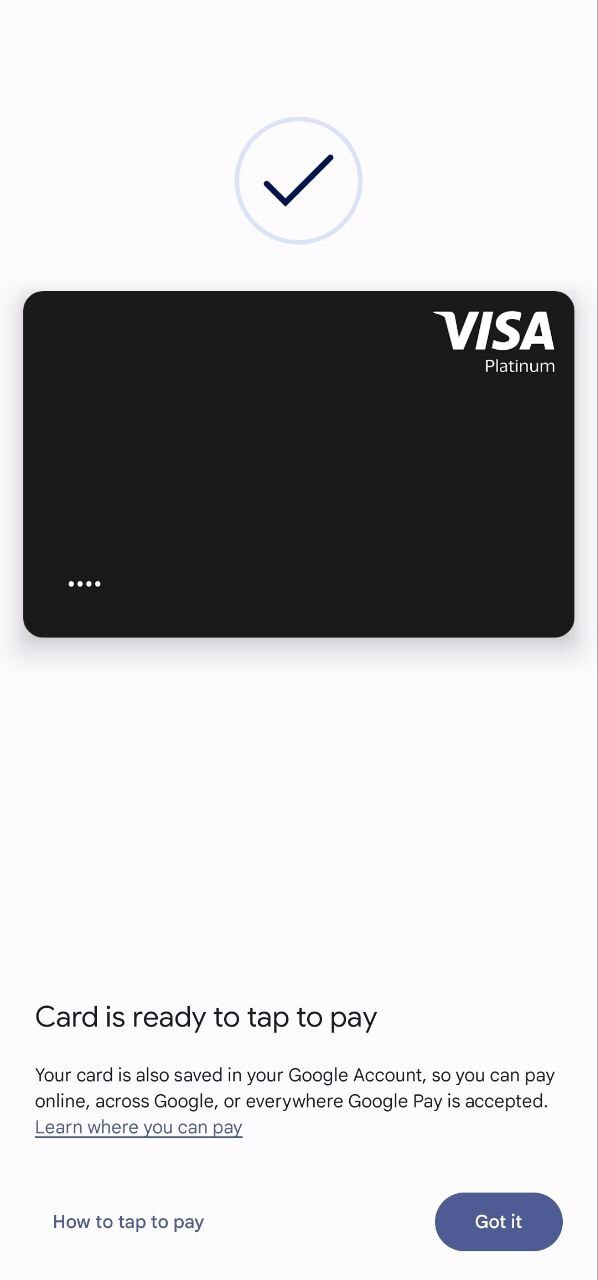
Updated 8 months ago