On-ramp guide
1. Adding Funds
On the dashboard, click the Add money button.
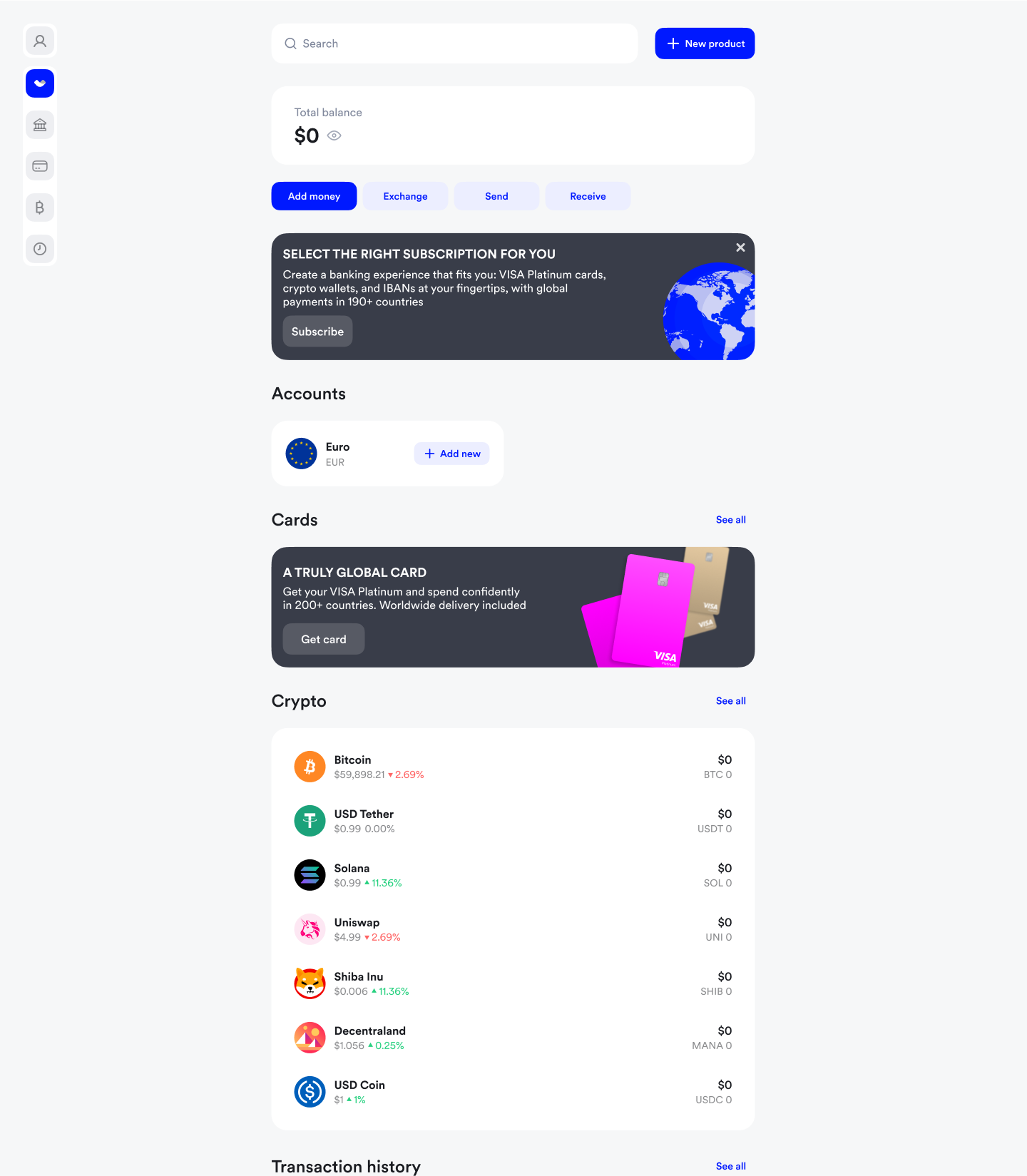
This action will open a menu where you can select the method to fund your balance.
2. Selecting Payment Method
Choose BANK CARD — Use your external bank card to purchase cryptocurrency.
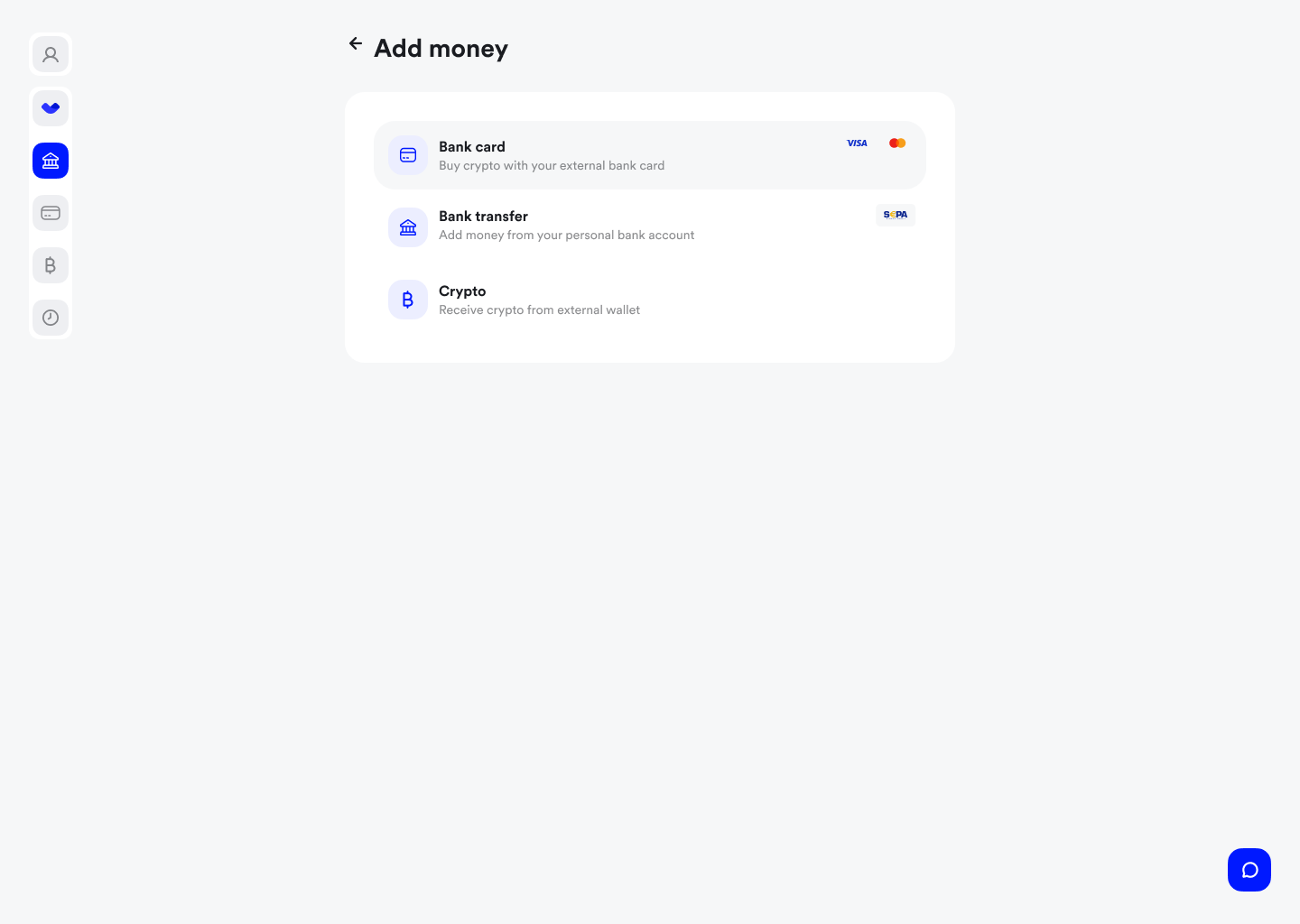
This method allows using an external bank card to fund your balance and buy cryptocurrency.
3. Selecting Cryptocurrency
During the Select crypto step, choose the cryptocurrency you want to purchase from the available list.
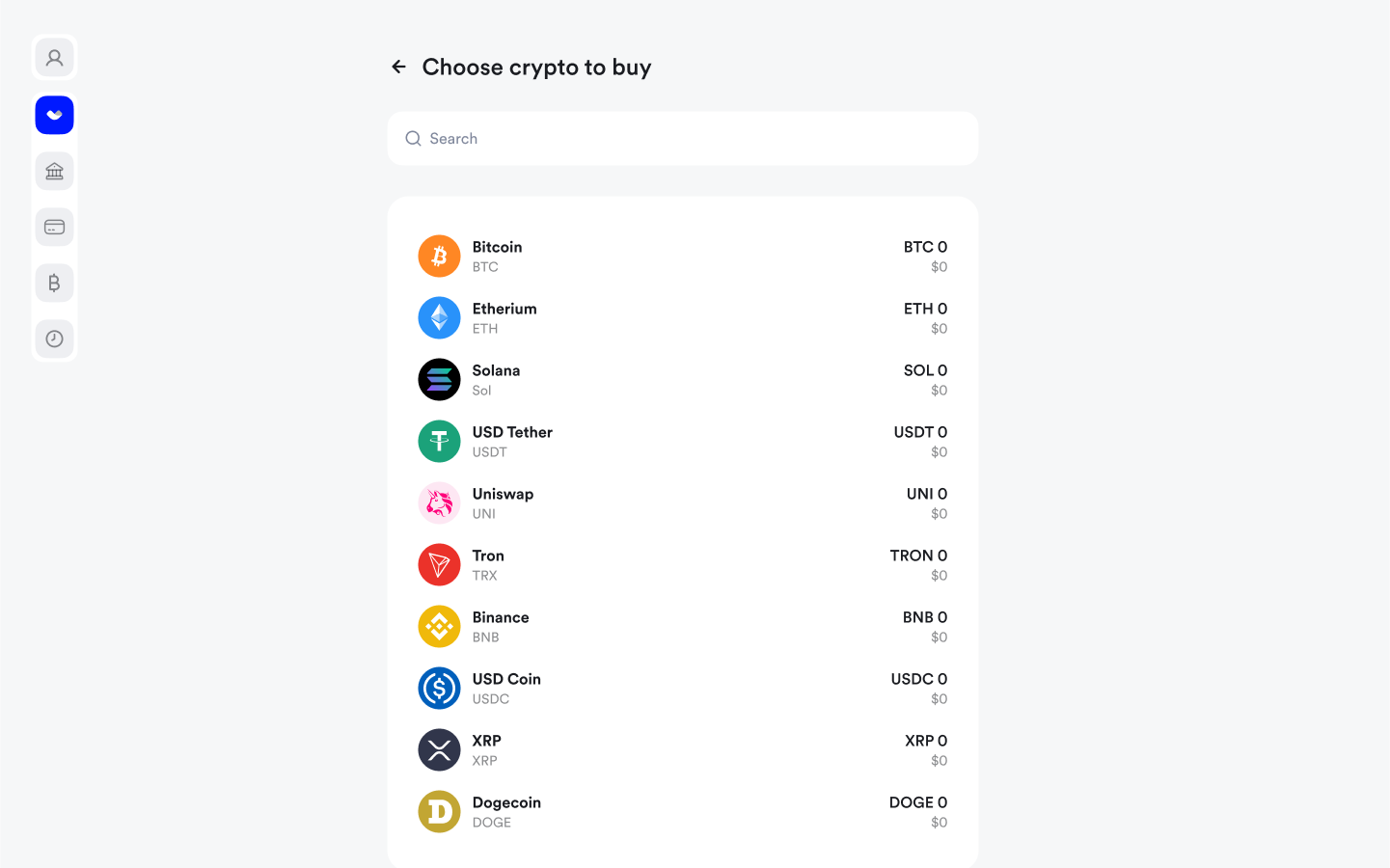
Only supported currencies are displayed for selection. The chosen currency determines the payment options and applicable exchange rates.
4. Entering the Amount
In the Select amount step, specify:
- The amount of cryptocurrency you wish to buy.
- Or the amount in fiat currency (EUR) you intend to spend.
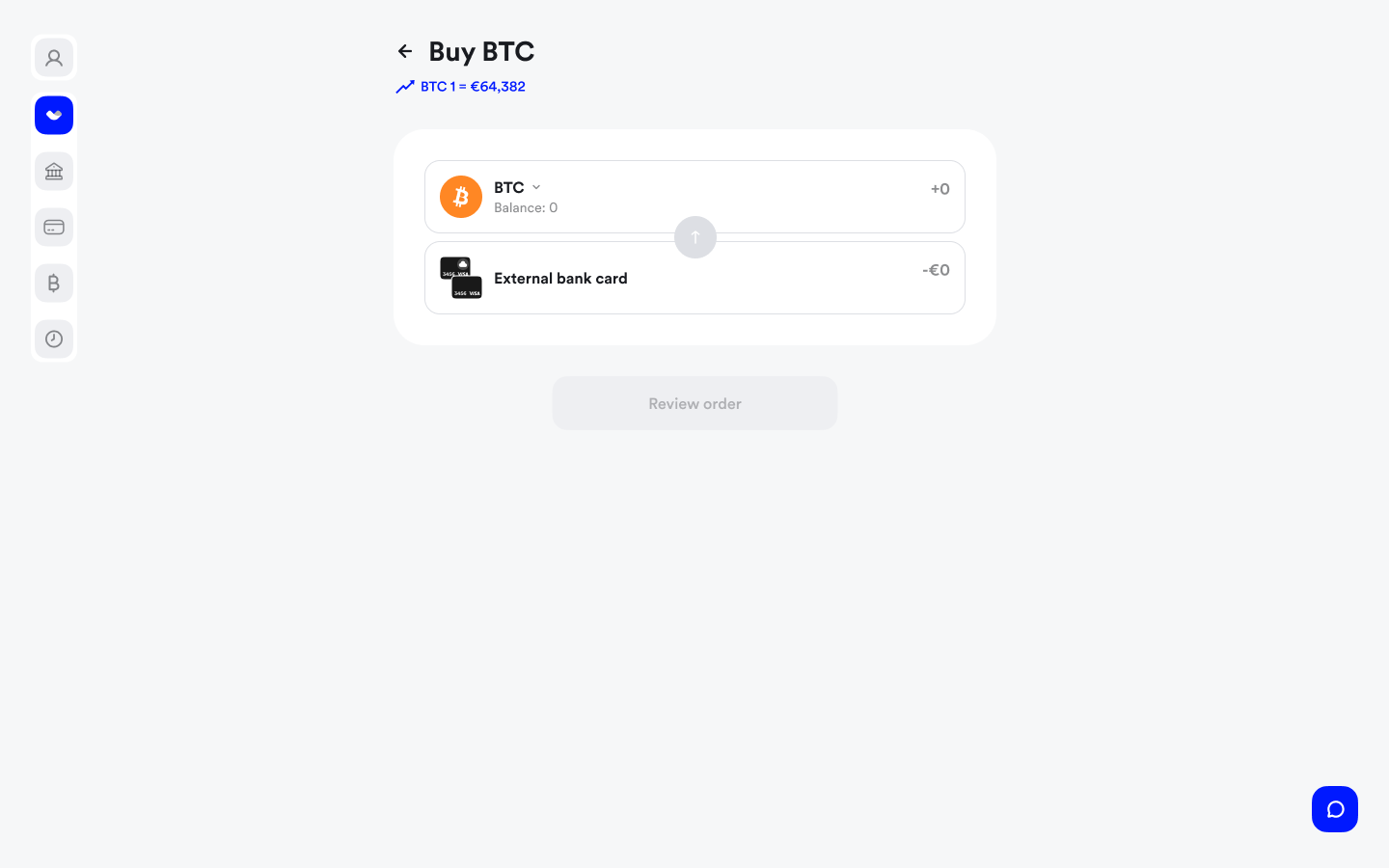
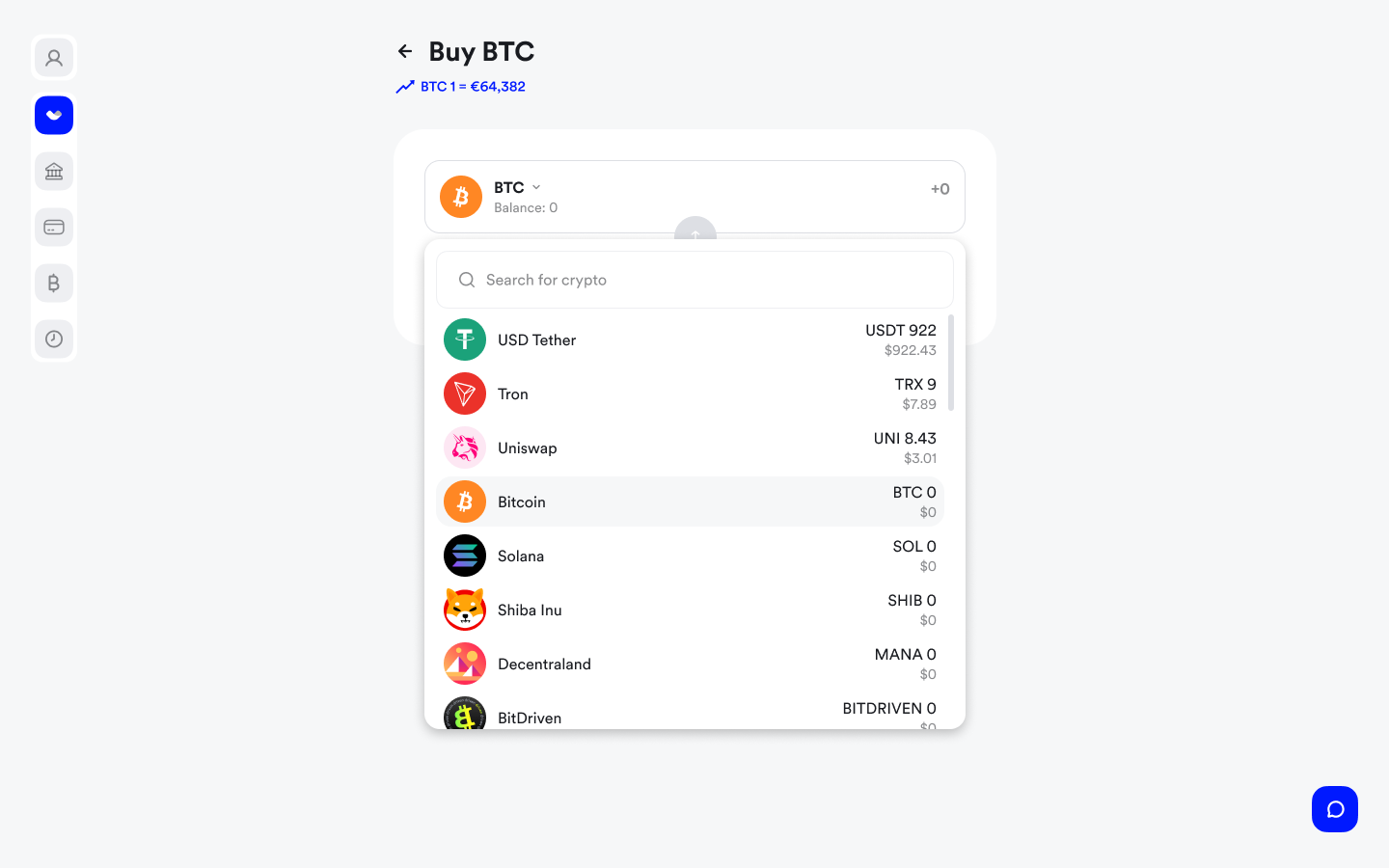
Input Guidelines:
You can choose to enter either a fixed amount in BTC or a fixed amount in EUR:
- To set a fixed amount in BTC, input the desired quantity in cryptocurrency.
- To set a fixed amount in EUR, input the amount you wish to spend in euros.
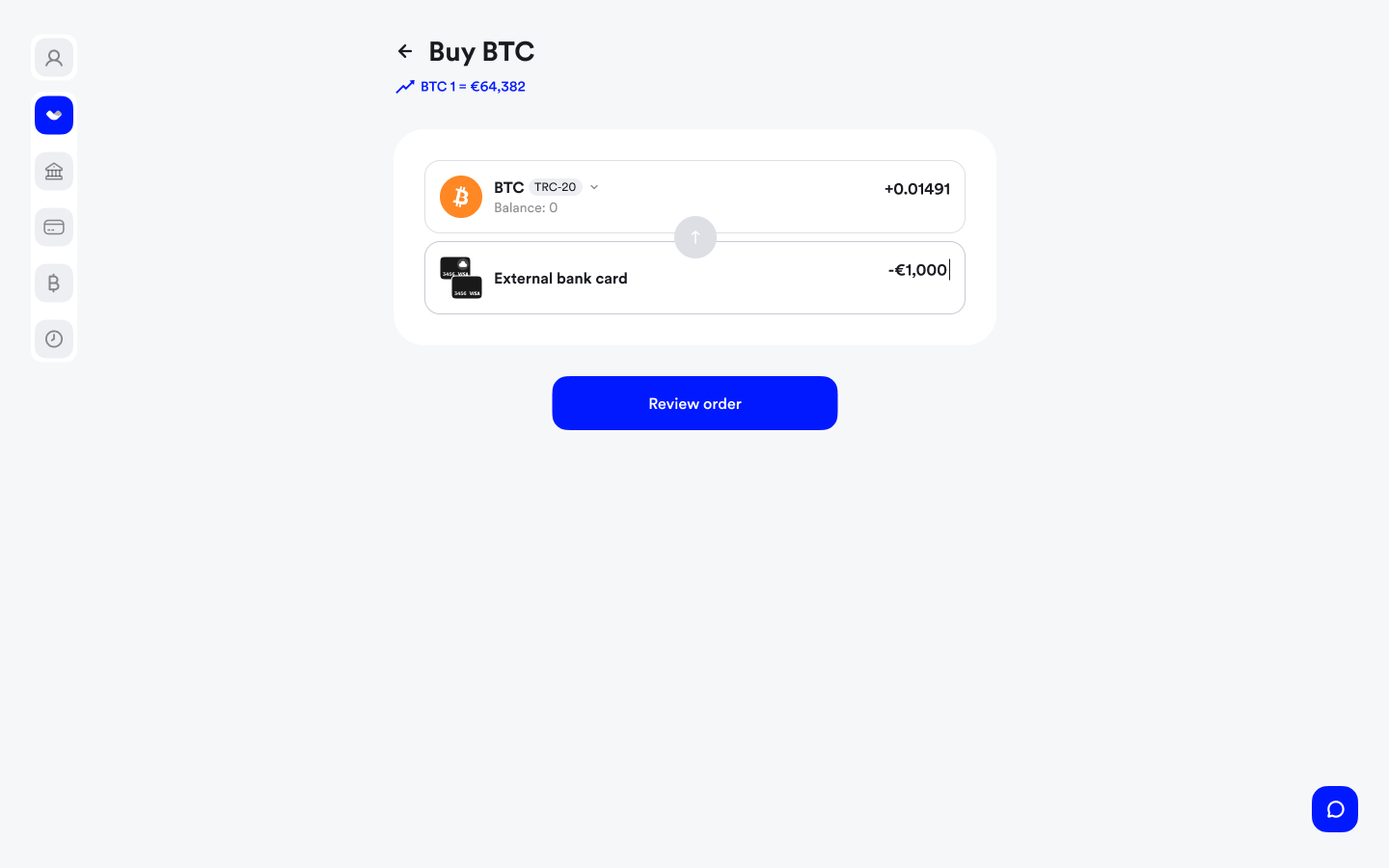
5. Reviewing Transaction Details
Before confirming the transaction, review the following parameters:
- Amount — The specified amount for exchange.
- Fee — The transaction fee, automatically calculated and deducted.
- Exchange — The net amount after fee deduction, which will be exchanged.
- Price — The exchange rate applied for the transaction.
- Total credit — The total cryptocurrency amount you will receive.
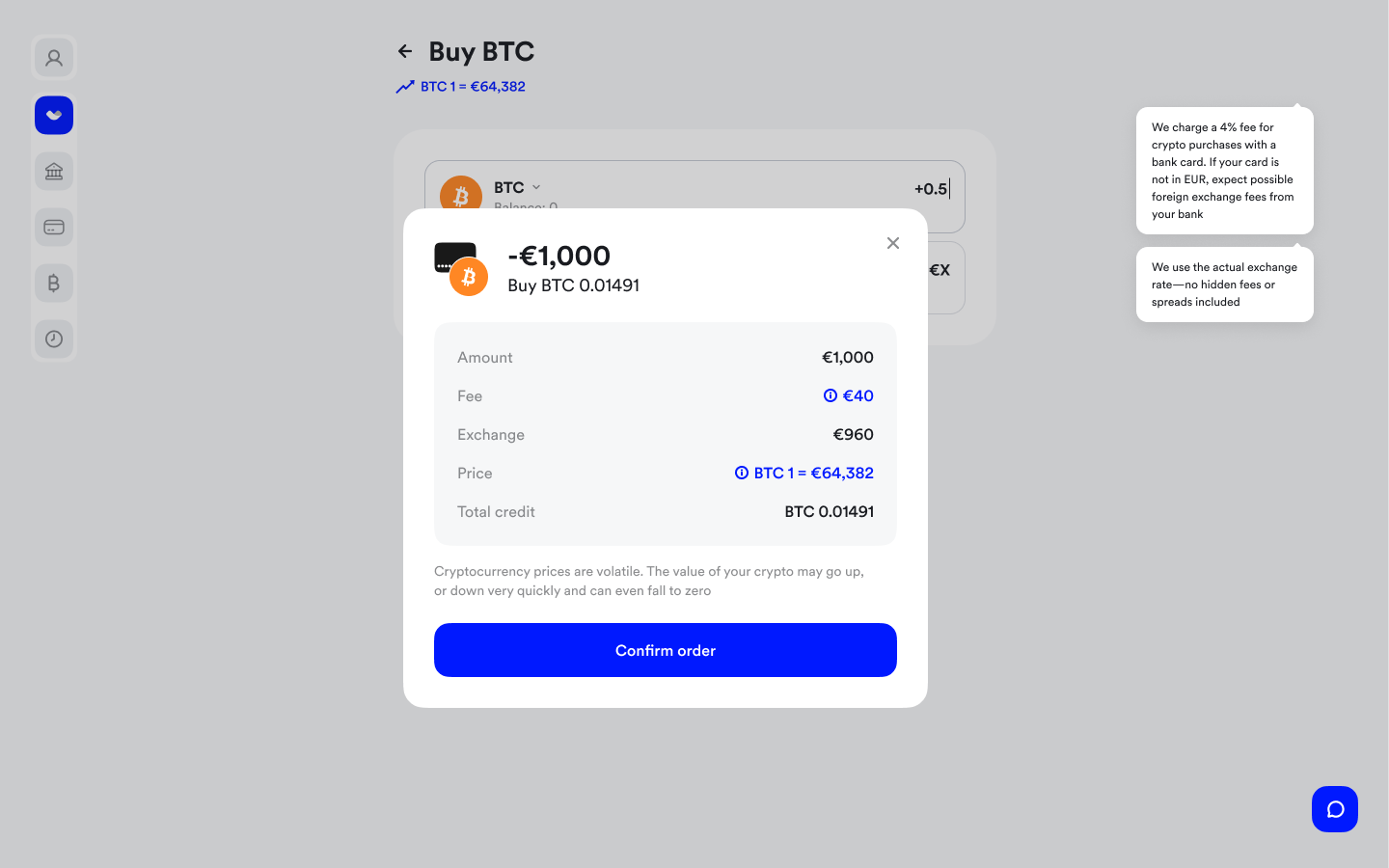
6. Entering Card Details
On the CHECKOUT.COM page, enter your bank card details:
- Cardholder name — The name of the cardholder as printed on the card.
- Card number — Your bank card number.
- Expiry date — The expiration date of the card (MM/YYYY format).
- CVV — The three-digit security code from the back of the card.
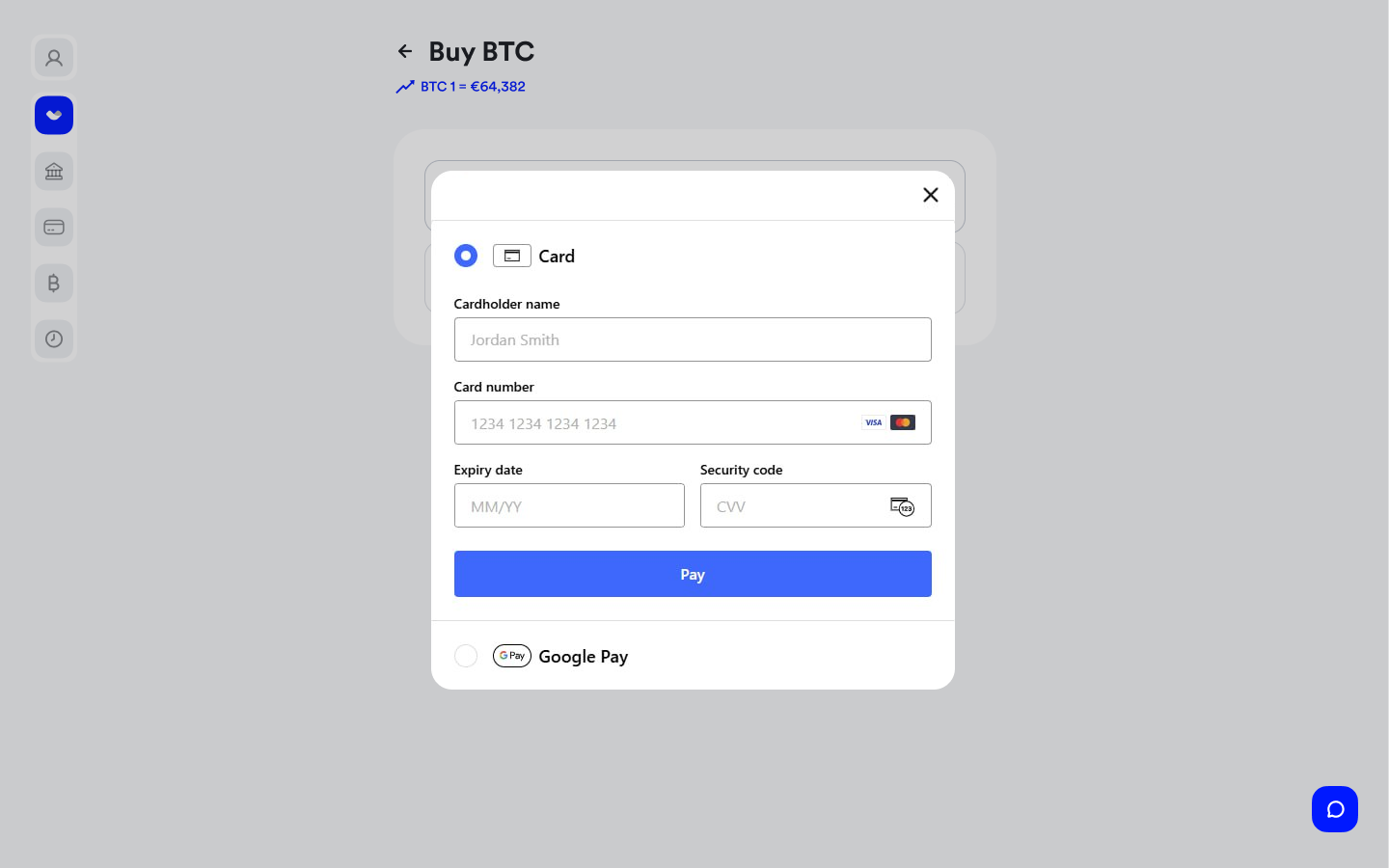
Ensure the information entered is accurate to avoid transaction errors.
7. Completing 3DS Authentication
At this stage, confirm the transaction by entering the verification code sent by your bank. This step provides an additional layer of security against fraudulent activities.
8. Successful Purchase
Once the transaction is successfully completed, a confirmation screen will appear. Review the transaction details to ensure all parameters match your expectations.
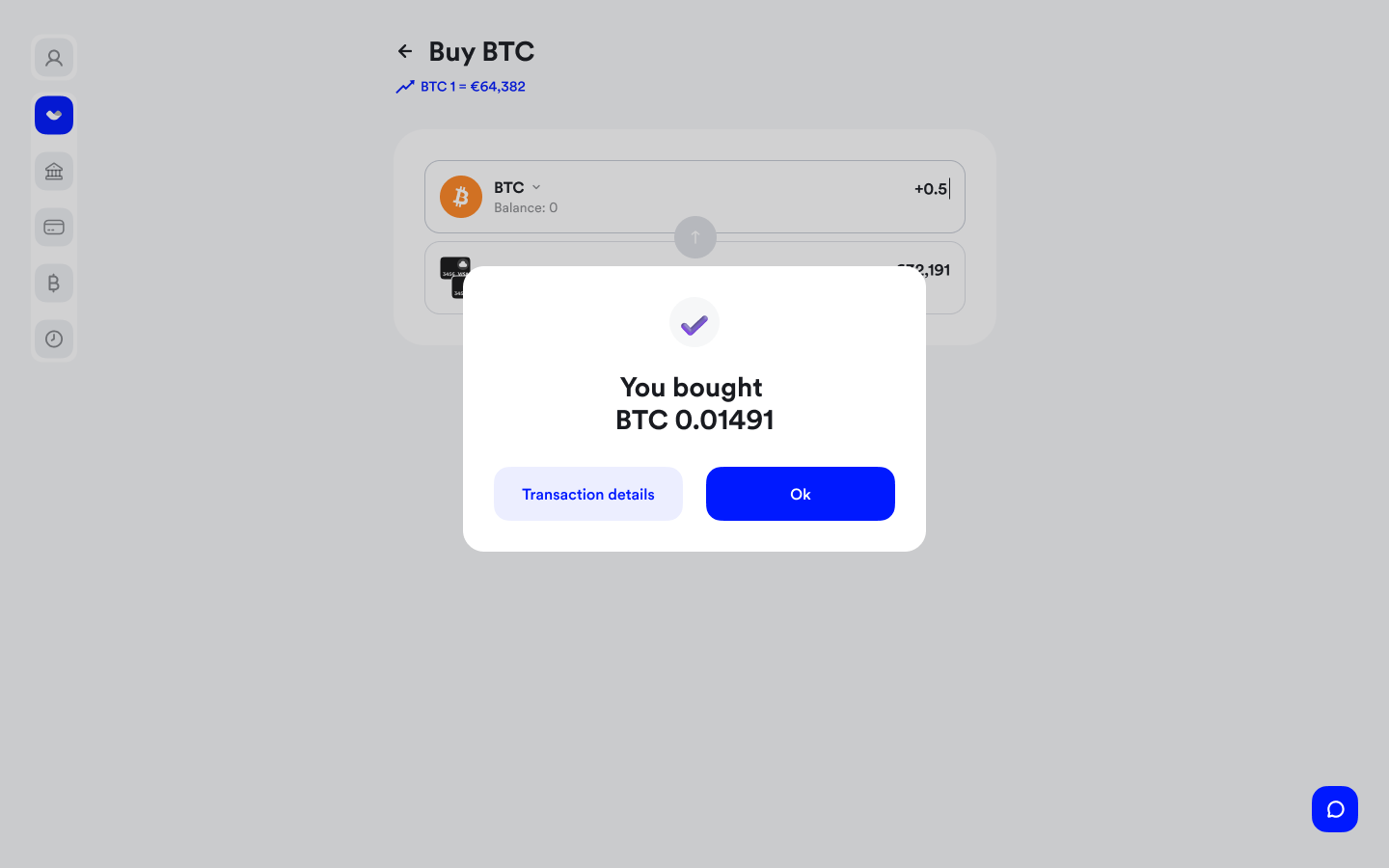
Transaction Details
After completing the purchase, review the following details:
- Date — The date and time of the transaction.
- Crypto received — The cryptocurrency amount received.
- Exchange rate — The exchange rate applied.
- Transaction ID — A unique identifier for the transaction.
These details are useful for tracking your transaction or contacting support if needed.
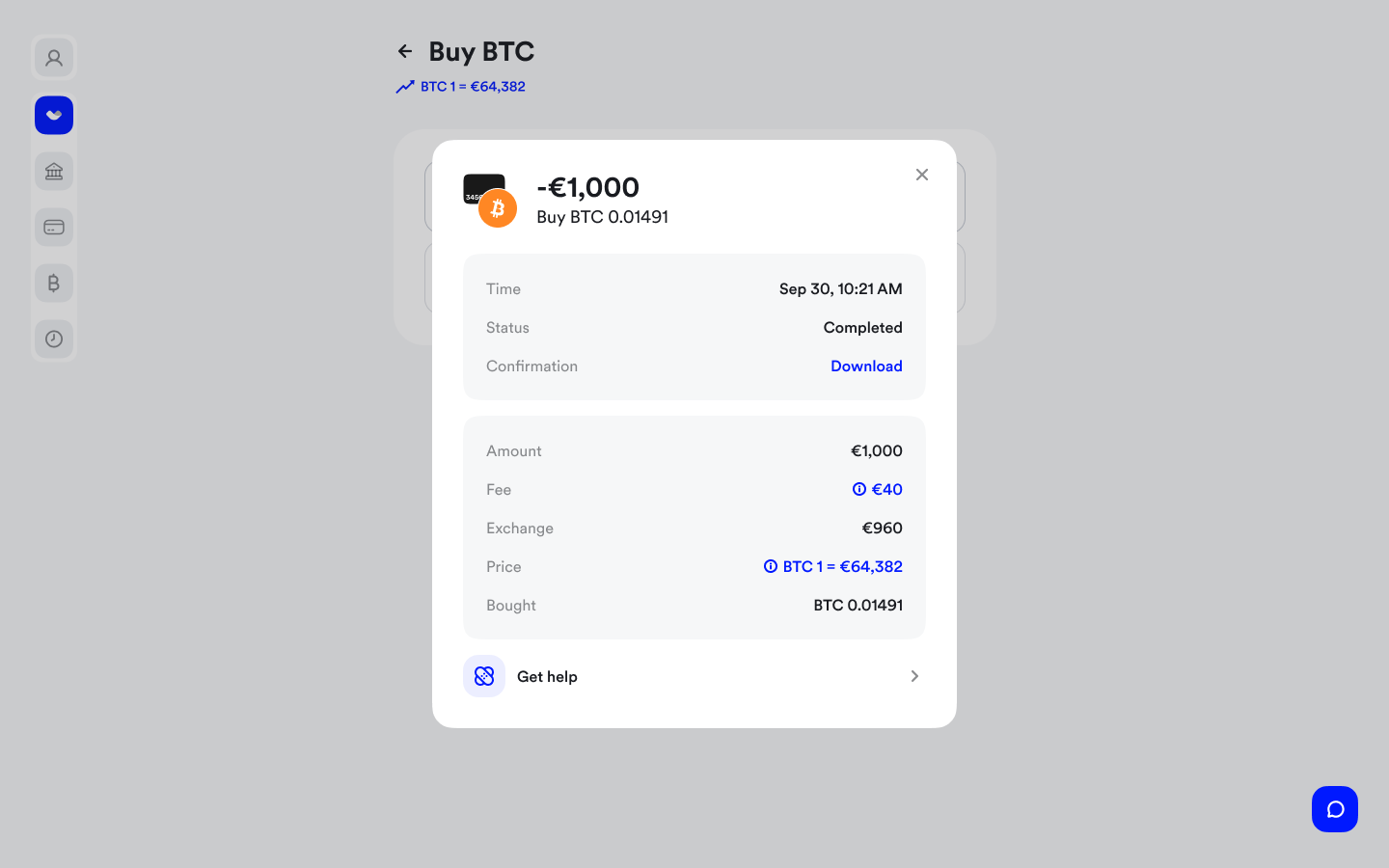
Updated 7 months ago