Adding and confirming an email address
Step 1: Adding a New Email
Adding an email address occurs using the PUT /v2/mobile/email/add endpoint.
Request Body:
{
"email": "[email protected]" //replace `"[email protected]"` with your new email address.
}
Successful Response (200 OK):
{
"result": "ok" // indicates successful addition of the email address.
}
Step 2: Email Confirmation
After adding your email address, the system will send an email containing a confirmation link.
The GET /v2/mobile/email/confirm endpoint is embedded in the email confirmation message. When a user adds a new email address and successfully completes this operation, the system automatically sends an email to that address. This email contains a special link that directs to the specified endpoint.
Upon clicking the link in the email, a request to theGET /v2/mobile/email/confirm endpoint is automatically triggered. This request includes necessary parameters such as the Base64-encoded email address (email), the event identifier for email confirmation (event), and the Base64-encoded token for confirmation (token).
The server will then process this request, verifying the provided parameters for correctness and authenticity. Upon successful validation, the email address will be confirmed.
The confirmation link includes encrypted parameters for the email and token. When accessed, the server will validate these parameters to confirm the email address.
After successful validation, the server will update the user profile by adding the new email address.
Example confirmation URL:
https://api.vault.ist/v2/mobile/email/confirm/?email=QXZsNTFAR21haWwuY29t&event=RU1BSUxfQURE&token=MjdkOGQzMTktOTQzZS00ZWVkLTgwZGE4MzY5
Changing the email address through the user interface is not possible. To change the email address, users must contact customer support
Updated about 1 year ago